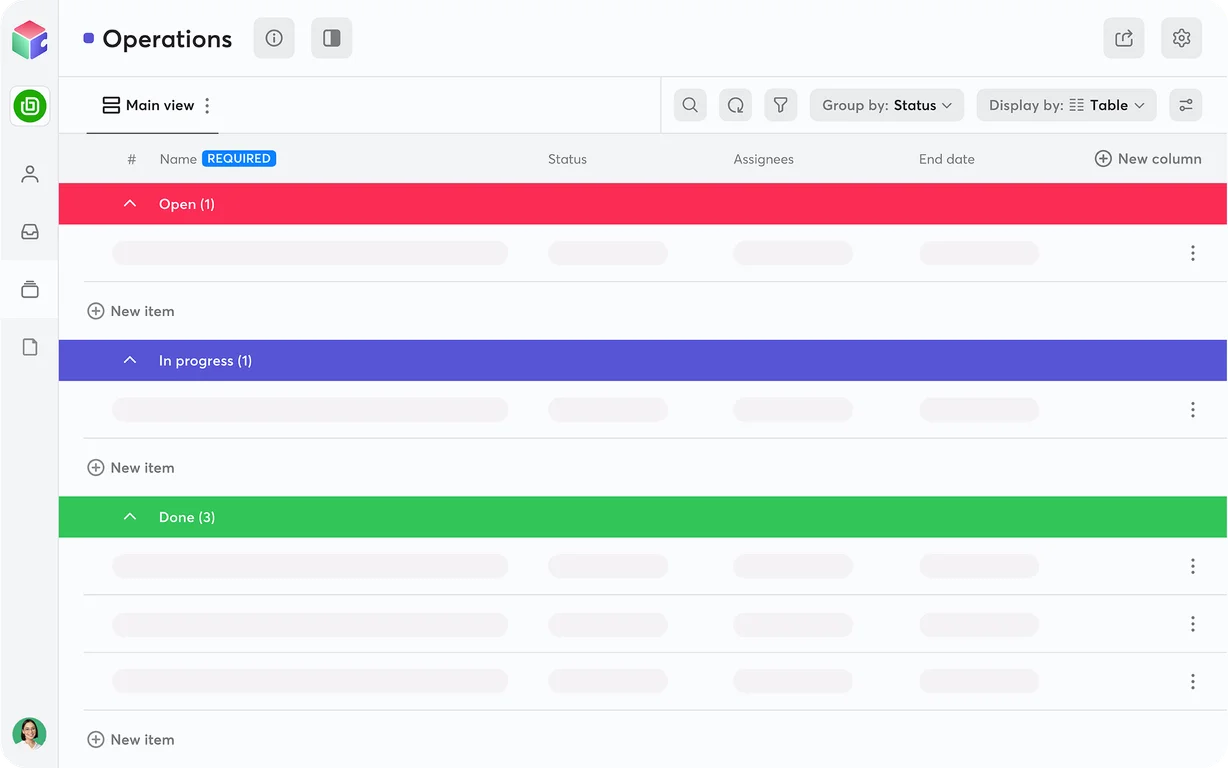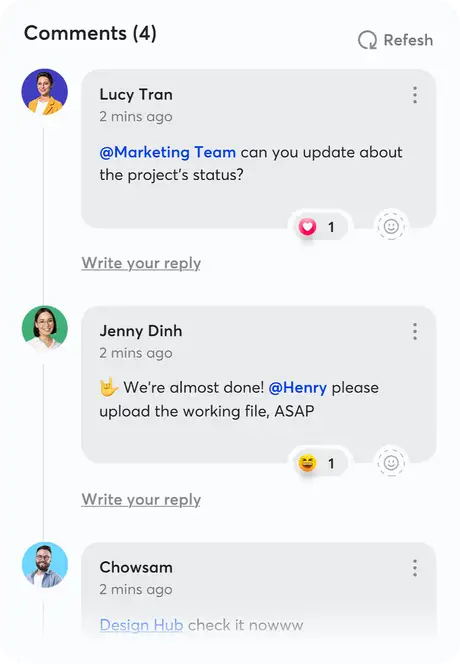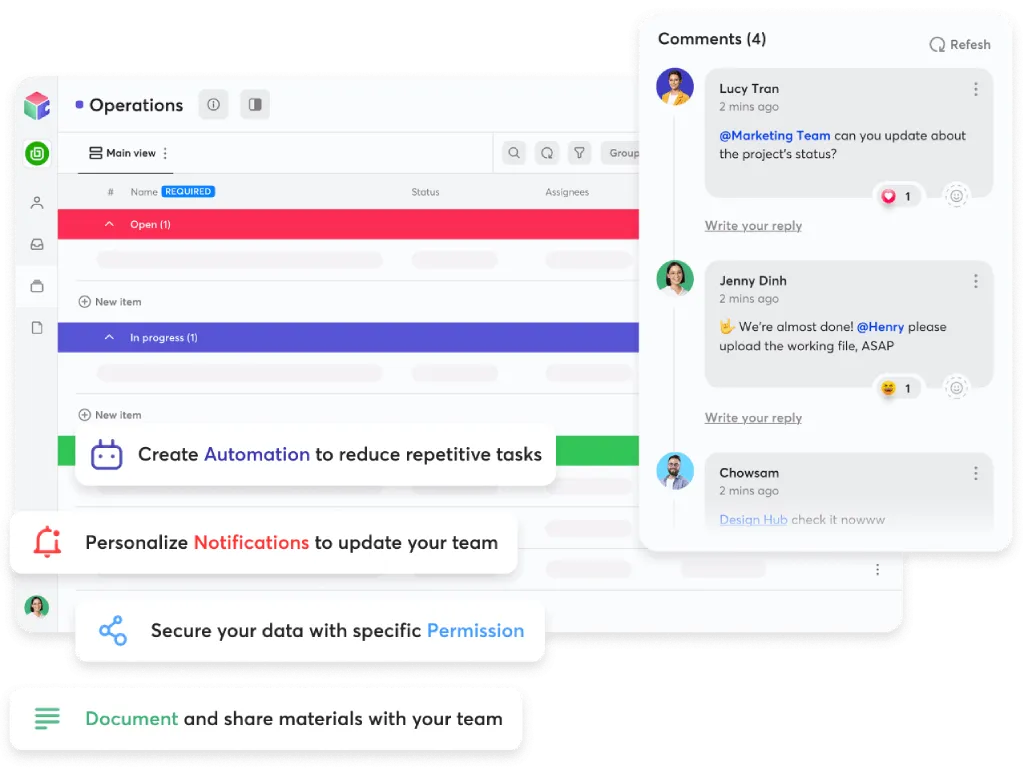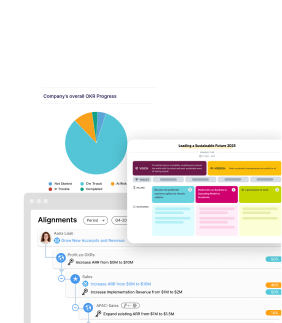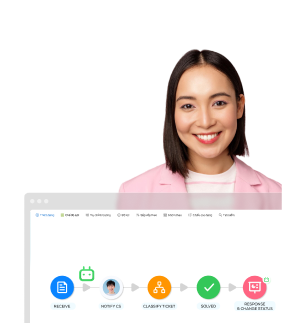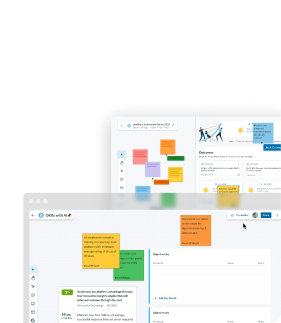Frequenly Asked Questions
1. Does Cubable have Automation feature?
2 mins read
Updated on 10 October 2022
Yes, Cubable supports automation. Depending on your plan, the number of automation runs for your workspace will be different.
Automation is a combination of triggers and actions, which helps automate your workflow, reduce repetitive manual tasks, and ensure your data's accuracy. Imagine automation in Cubable looks like this: “When this happens, then do this action”.
For example, when [end date] arrives (Trigger), and the task is in [In Progress] or [Re-do] status (Sub-condition), then [notify the person in charge of this task] (Action).
2. Where do I share and set permission for my team members?
2 mins read
Updated on 10 October 2022
Cubable provides the “Sharing & Permissions” feature, allowing you to set sharing status or assign permissions for each member on each cell. To access the “Sharing & Permissions” section, click the sharing button, the second icon from the right of your top right screen corner. In the pop-up window, you’ll see three sections:
Sharing - set sharing status
Permission Classes - assign board management permissions
Permissions Fields - assign permissions on each field.
3. What is "Collection"?
2 mins read
Updated on 10 October 2022
“Collection” is the second highest-level unit in Cubable, after workspace. The collection consists of boards where you can organize data in specific groups. For example, in the “Marketing” collection, you can create a board to note down the project master plans and a board for other members to key their tasks related to each project.
Cubable does not limit the number of collections. You can freely create and use collections in any way you want, for instance, a collection to manage the staff leave requests, a collection to keep track of Marketing projects, or a collection to record customers' and stakeholders' information.
4. What are Cubable's fields?
2 mins read
Updated on 10 October 2022
A field is a data column. In other words, fields are the format type of information you want to track across the records. While fields look similar to columns in a spreadsheet, they offer a more powerful data-rich way.
In Cubable, there are 2 types of field: core and custom fields. Core fields are default ones defined within a board by the system. You can hide or remove them from the board but cannot delete. Custom fields let you add a variety of data format to the task or project in Cubable (date, number, time track,…). We provide 28 custom fields for you to meet your specific needs.
5. Can I import an excel document into Cubable?
1 min read
Updated on 10 October 2022
Yes, you can upload any .csv, .xls(x) file with any set of columns as long as it has one record per row. You can clean up or remove any corrupted data before finalizing your import. Please note the upload limit is 1000 rows per time.
6. Does Cubable offer templates?
1 min read
Updated on 10 October 2022
Yes, Cubable offers several ready-to-use templates to help your team collaborate quickly and efficiently. These templates can be found in the “New collection” tab. You can customize them by adding or deleting the dummy data to suit your actual case and needs.
7. How can I invite team members?
1 min read
Updated on 10 October 2022
To invite new members, you must be a workspace owner or administrator. Access the “People” module, click the “+New item” button, and fill in the information of your teammate. Then, navigate to the three dots icon on the right side, and choose to send activation.
Please note activation link is only valid within 24 hours of sending. After this time, the new member must request another activation email.
Read more about how new member sign in/sign out and switch workspace in Cubable.
8. Can I transfer assets to other members when my team member leaves the company?
1 min read
Updated on 10 October 2022
To transfer assets, you must be a workspace owner, sub-owner, or assets owner. Go to “Settings” tab and choose “Transfer Assets” section. All assets and related information will be listed, then select the new owner to transfer them. Please note the new owner of these assets must have an “active” account.
Cubable tip: Remember to transfer all assets before deleting someone’s account. If not, all assets of this member will be deleted. You can not recover them.
9. What devices can Cubable support?
1 min read
Updated on 10 October 2022
Currently, Cubable has been on web-based applications only. You can access Cubable through a web browser on your PC, laptop, or mobile device.
Cubable tip: The data is best display on a PC or laptop screen.
10. My company is changing email domains. Do I need to update anything in Cubable?
1 min read
Updated on 10 October 2022
You can still access your workspace with the old email because it is the one you registered with Cubable. However, you will not receive any new notification via the new domain email, as it was sent to the old one.
To change the email addresses of all members, the workspace owner/sub-owner/admin needs to access the "People" module and update new email addresses in the email field. Then, members can log in using the new email and the old password, and there is no need to reactivate the account.
11. Can I change my workspace’s name?
1 min read
Updated on 10 October 2022
Once a workspace is created, you cannot change your workspace’s name.
Cubable tip: When you deactivate or delete someone’s account, a confirmation message will appear to ask whether you want to transfer assets or not. Before confirming the deletion or deactivation, you should double-check these assets and transfer them (if necessary).
12. What is the difference between Cubable’s plans?
1 min read
Updated on 10 October 2022
Cubable offers both free and paid plans. The paid plan offers unlimited users and boards with more rows per board, more monthly automation runs and bigger storage capacity.
View all the different plans here
13. What will happen if my storage is full?
1 min read
Updated on 10 October 2022
Workspace storage is counted with every document uploaded to the workspace from your devices. We support different types of documents (.doc, .xls, .pdf,...)
If your workspace reaches the limit, we’ll let you know. You will need to renew your plan, or else you won’t be able to upload any new documents to the workspace. Check out our plans at cubable.com to see the limits of each plan.
14. How do I contact Cubable Customer Service?
1 min read
Updated on 10 October 2022
You can submit questions in the “Contact us” module in Help Center section. Or you can reach us by sending a message via our Facebook page or emailing help@cubable.com for support.
15. How do I deactivate the account of my teammate?
1 min read
Updated on 10 October 2022
You can deactivate a member’s account via the “People” module. Once members’ account is deactivated, they no longer have access to the workspace, but their assets are still here and will be archived.
hiệu quả với sức mạnh No-Code
Một nền tảng cho tất cả nghiệp vụ. Không cần kỹ năng lập trình.
Dễ dàng tuỳ biến theo nhu cầu của doanh nghiệp.